Creating an account
The first thing you need to do to get started with WunderUpdates is to create an account. Every new account has a 90-day trial period that allows you to add one (1) plugin to WunderUpdates.
Hop over to the account dashboard and select "Create account" to register a new account. Enter your email address and set a password.
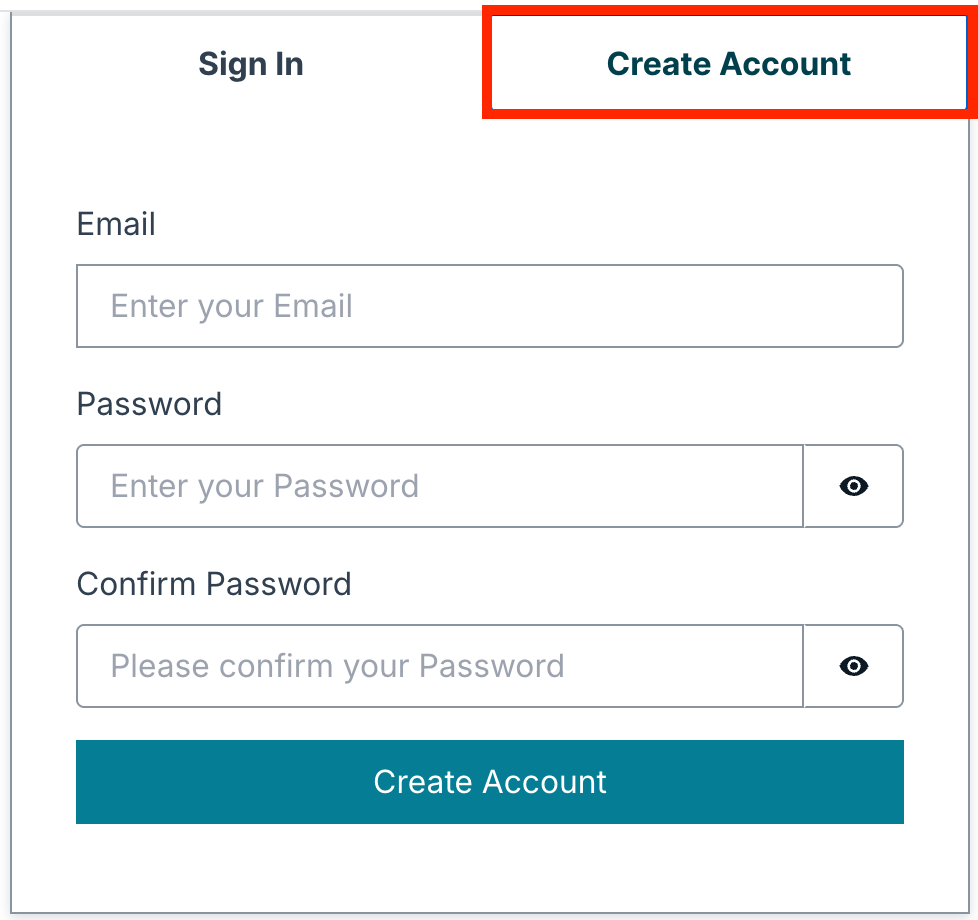
You will receive an email with a confirmation code. When it arrives, type in the code on the account creation screen.
Your account is now created and your 90-day trial period is started.
Note: Once your 90-day trial comes to an end, you can continue using WunderUpdates by subscribing to one our our yearly or monthly plans available on our our checkout page
Adding a plugin
Once the account is created, the next step is to add a new plugin. When adding a new plugin to WunderUpdates, you really only add a slug and in some cases, configure which type of license the plugin uses. All other plugin information such as name, version, author etc. are parsed from the plugin zip file that you will eventually upload.
To get started, navigate to the plugins tab:

At the bottom of the tab, you can enter a new plugin slug and then click Add plugin. Note that the plugin slug can only consists of lower case letter a-z, numbers 0-9, dashes and periods. All other characters are illegal. The slug must also be unique in your account.
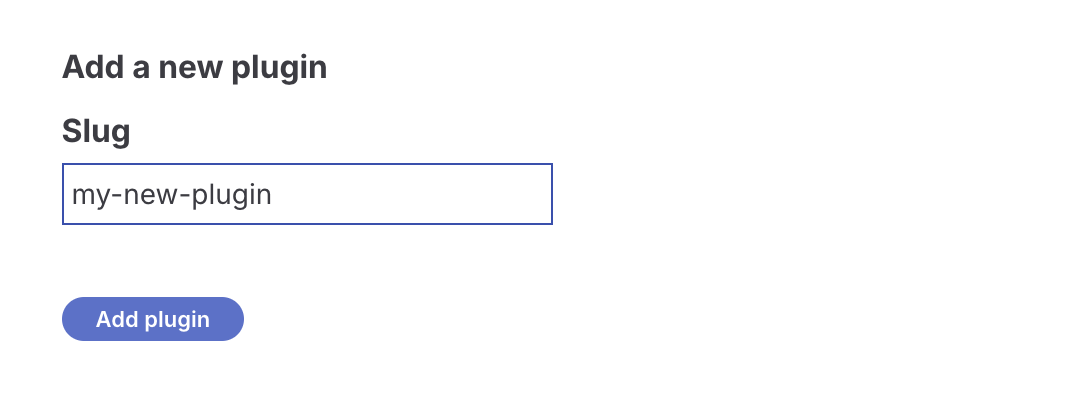
After clicking Add plugin, your newly created plugin will appear in the list of account plugins:
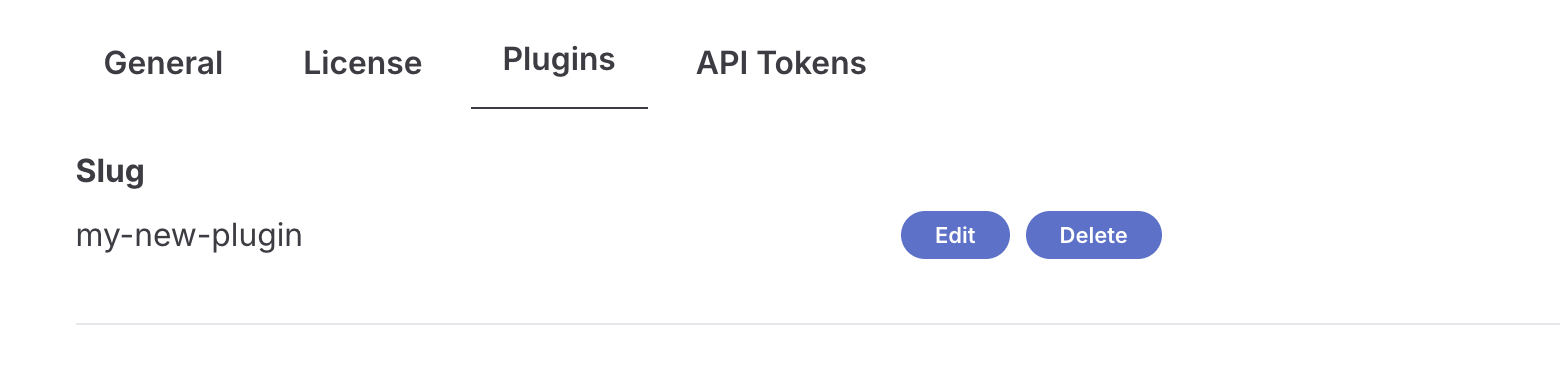
Uploading the first zip file
The plugin creation isn't really complete until the first zip file is uploaded. After all, the zip is what your users will be downloading to their WordPress installs.